Can I watch Beyond Today videos on the Wii?
You can watch Beyond Today programs and BT Daily videos on your Nintendo Wii by using the free YouTube app. Follow these steps to setup the YouTube channel on the Wii.
In November 2012 YouTube released a new YouTube app for the Wii. In the past, you had to watch YouTube videos within the Wii Internet browser.
Requirements:
- Wii & TV.
- HighSpeed Internet access.
- A web enabled device (computer, laptop, mobile device) to access an Internet browser to submit Wii access code to YouTube.
- Google account to enter and activate YouTube access verification code on Wii.
- Subscribed to the BeyondTodayTV channel on YouTube via Google account.
- You might need to update your Wii via the Wii System Update screen found in the Wii Settings inorder to add the YouTube app.
How-to add the YouTube app to your Wii and watch Beyond Today videos:
1. Go to the Wii Menu Home Screen
2. Choose the Wii Shop Channel - then click start.
3. After the Wii connects to the Shop Channel choose the free YouTube channel and install/add the channel. Follow the directions that Wii provides to complete this process.
4. From the Wii Menu Home Screen choose the YouTube channel, then choose “start”.

5. If you have set up the Wii’s Parental Controls you will have to enter your PIN to go to the YouTube channel.
6. At the YouTube channel’s home screen you will options to browse/search for videos or if you have a YouTube account to sign into your account. It is recommended to sign into your YouTube account.
7. Choose “Sign In & Settings”, then select “Sign In”. You will be prompted to enter an access code on the YouTube website (youtube.com/activate) You will have to sign into your Google account to finish this process.
8. Once the YouTube code has been entered. The YouTube channel screen on the Wii will update and show you your personal YouTube channel Wii settings. Your personal YouTube "favorites" will be shown here.
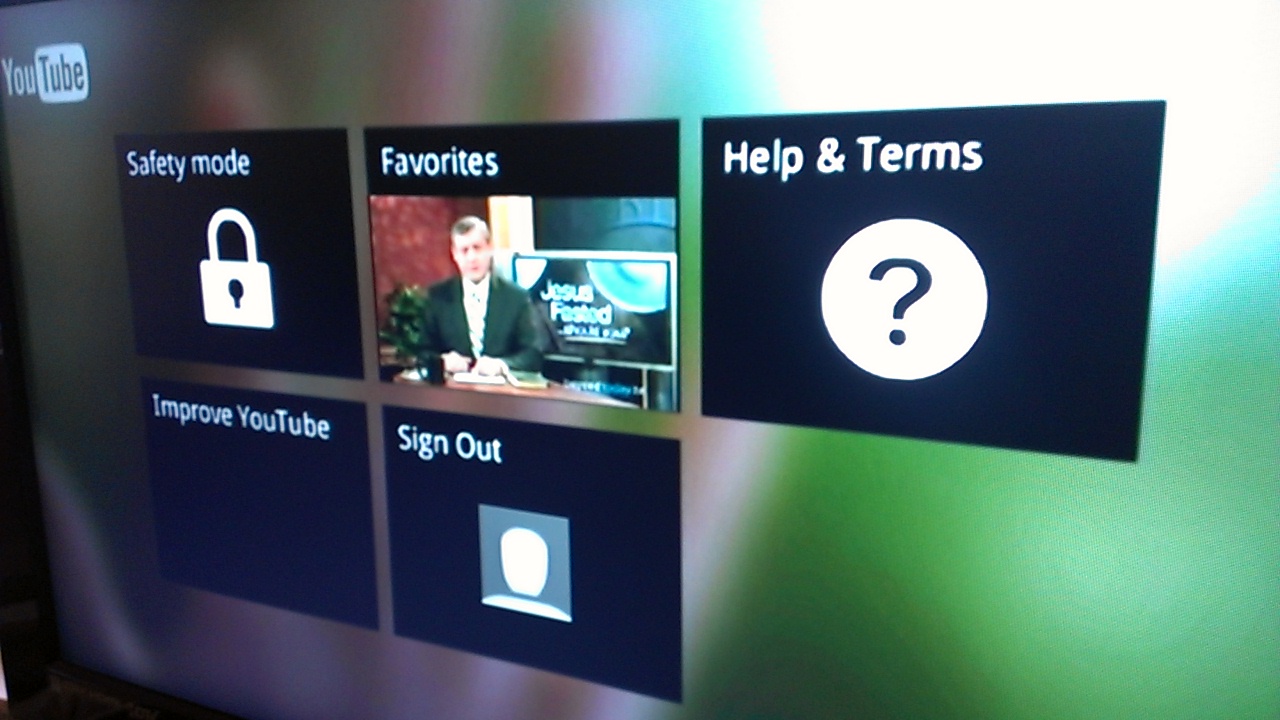
9. If you choose the “B” (top right) then you will go back to the YouTube channel home screen.
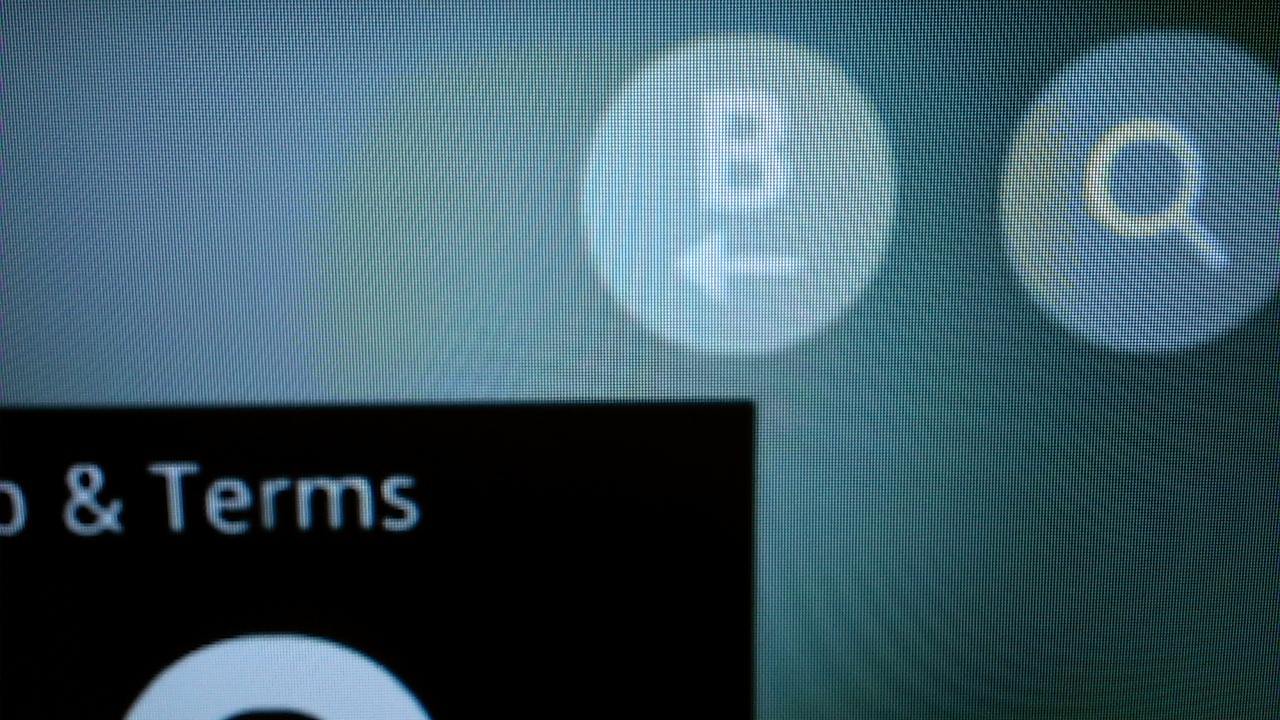
10. If you have a subscribed to the BeyondTodayTV YouTube channel, then you should now see the “BeyondTodayTV” YouTube channel listed.
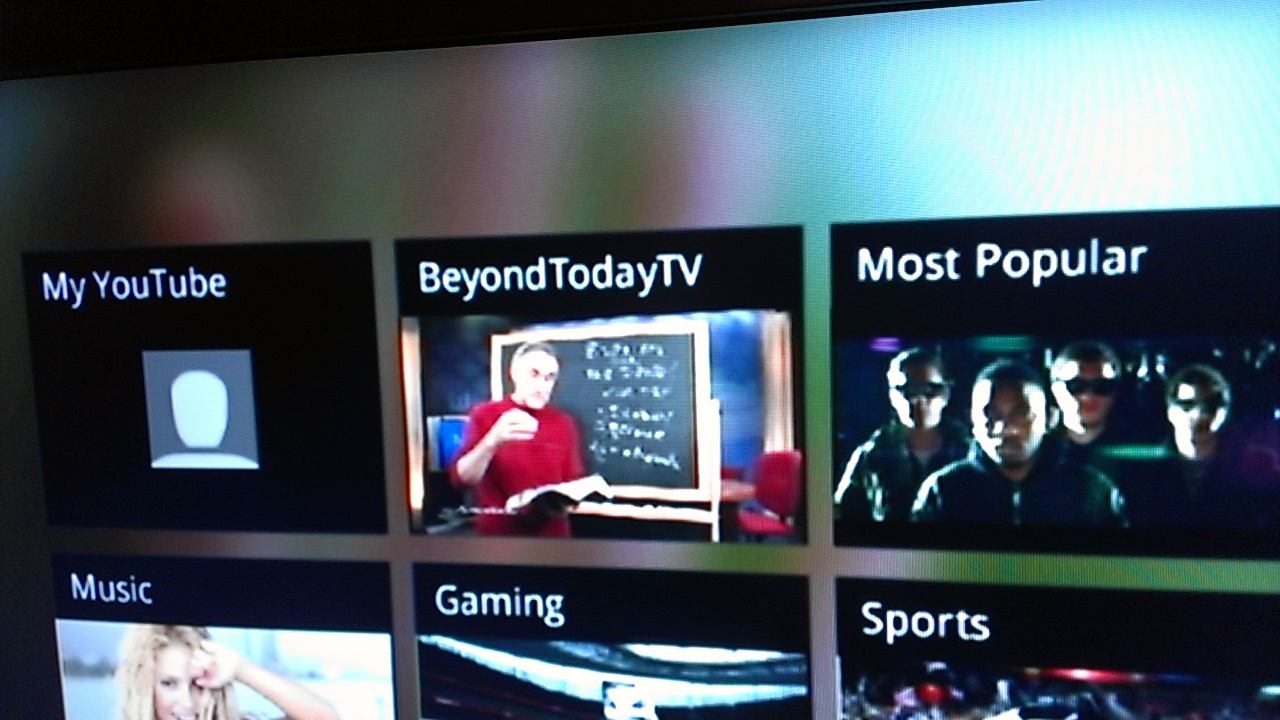
11. Choose the BeyondTodayTV channel - now you can view all of the Beyond Today videos. (BT Daily and weekly programs)
12. Choose the “+” or “-” buttons on the screen to browse through all the videos.
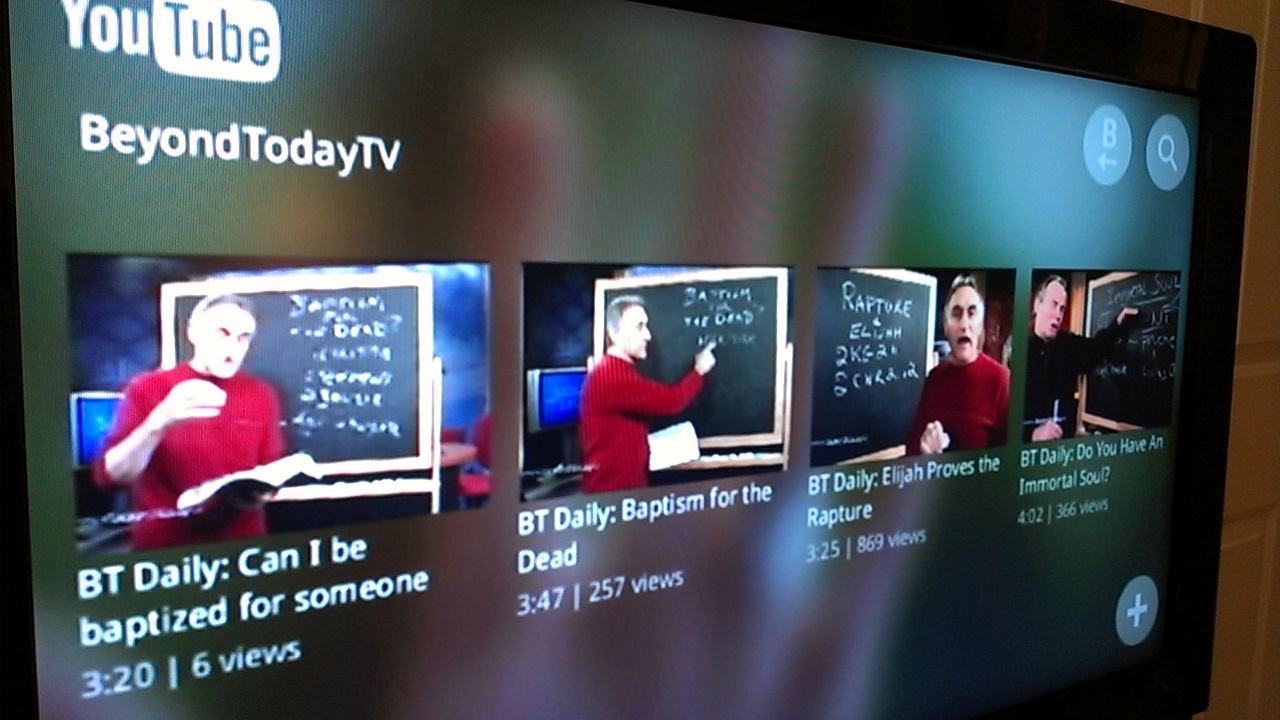

Additional How-To Information:
If you sign out of the YouTube channel then you will have to resubmit the access verification code again (it will be a new code). But if you don’t logout then the Beyond Today channel will always be listed. If you go back to the Wii Home Screen, choose the YouTube channel, (enter Parental Code if necessary), then choose the Beyond Today TV channel (again you must be signed in -- see the steps above on how to do this).
For the hearing impaired, close-captioning (subtitles) are provided for the majority of the videos. Click on the "CC" button while a video is playing to view the subtitles.
For additional help please see the YouTube Support webpage - YouTube on Wii
